How To Set Up A Collator For Zeitgeist With OnFinality
OnFinality, a multi-chain infrastructure provider, empowers web3 developers with a one-click node solution to set up a collator and start staking on Zeitgeist.
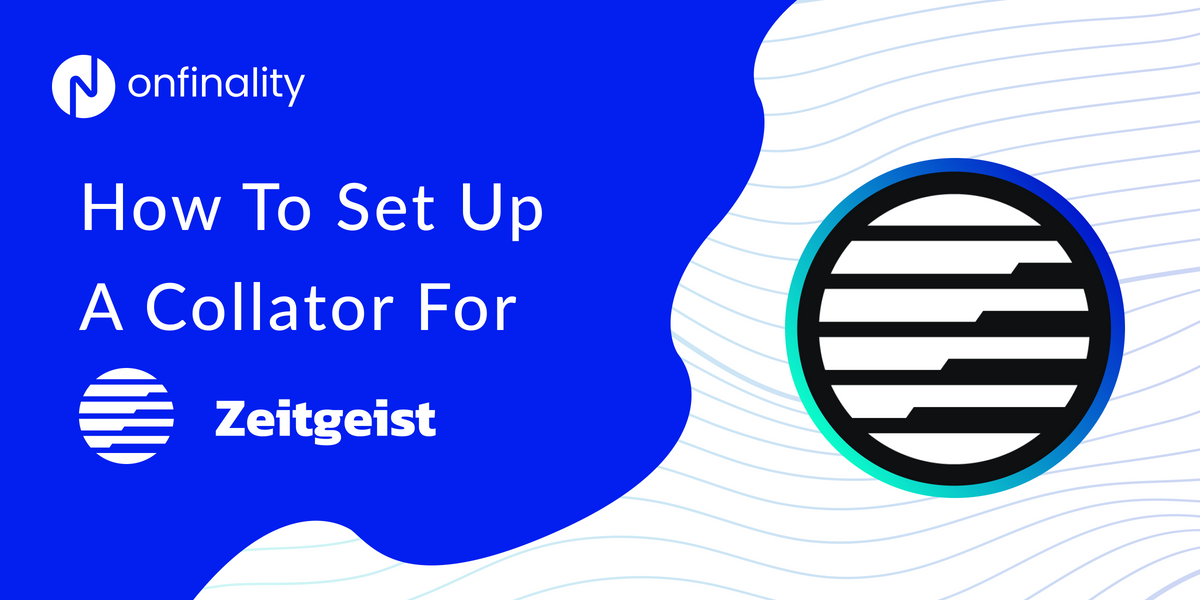
OnFinality is a blockchain infrastructure platform that saves web3 builders time and makes their lives easier. We deliver easy-to-use, reliable and scalable API endpoints for the biggest blockchain networks and empower developers to automatically test, deploy, scale and monitor their own blockchain nodes in minutes.
We are already supporting over 70 networks including Avalanche, BNB Chain, Cosmos, Polkadot, Ethereum, and Polygon, and are continuously expanding these mission-critical services to other ecosystems to help developers build the decentralised future, faster!
Introduction
In this How-To Guide, you will learn how to set up your own Collator for Zeitgeist, which will enable you to earn block rewards. This guide should be used alongside the official Zeitgeist guide which is kept up to date and includes more detail.
What is Zeitgeist ($ZTG)
Zeitgeist is an evolving blockchain for prediction markets and futarchy. It is built for the Polkadot and Kusama ecosystem and envisions itself as a hub for prediction markets on web3.
Why Run a Collator for Zeitgeist Network
Once you set up your collator, you can start staking on the network to earn rewards.
Useful Links
Disclaimer
Running a Collator or Validator comes with a high risk and requires a high level of technical knowledge and skill. As per our Terms of Service, OnFinality is neither responsible for any rewards nor losses, such as from slashing, incurred when running a Validator or Collator node on OnFinality. Users should read and fully understand the relevant documentation for the Network before setting up the node, and get in touch directly with the Network if they have any questions or concerns.
HOW TO SET UP A ZEITGEIST COLLATOR
1. Log in to OnFinality
Create an account and log in to OnFinality, then add a payment method.
2. Create Dedicated Node
Select the Dedicated Nodes menu and press “Deploy New Node”
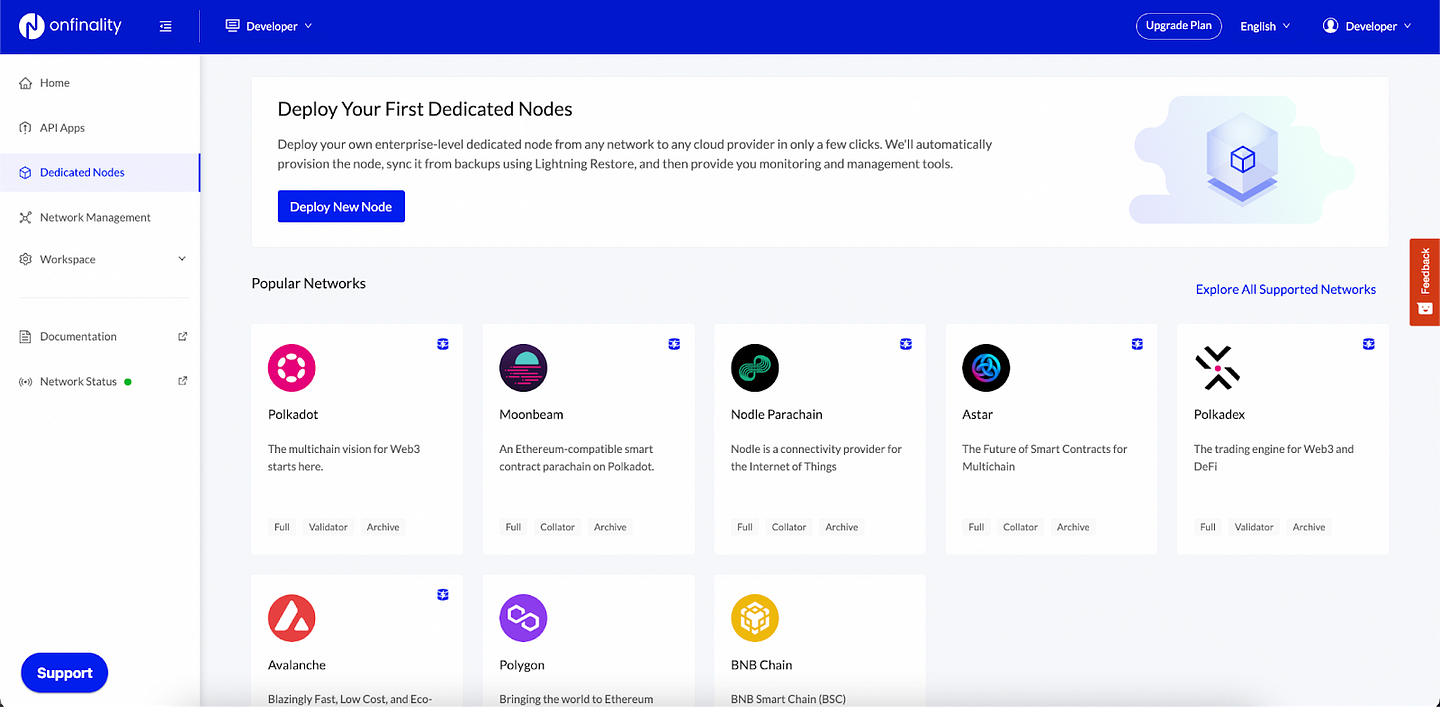
2.1 Select network
Search for Zeitgeist and then click “Deploy Node”
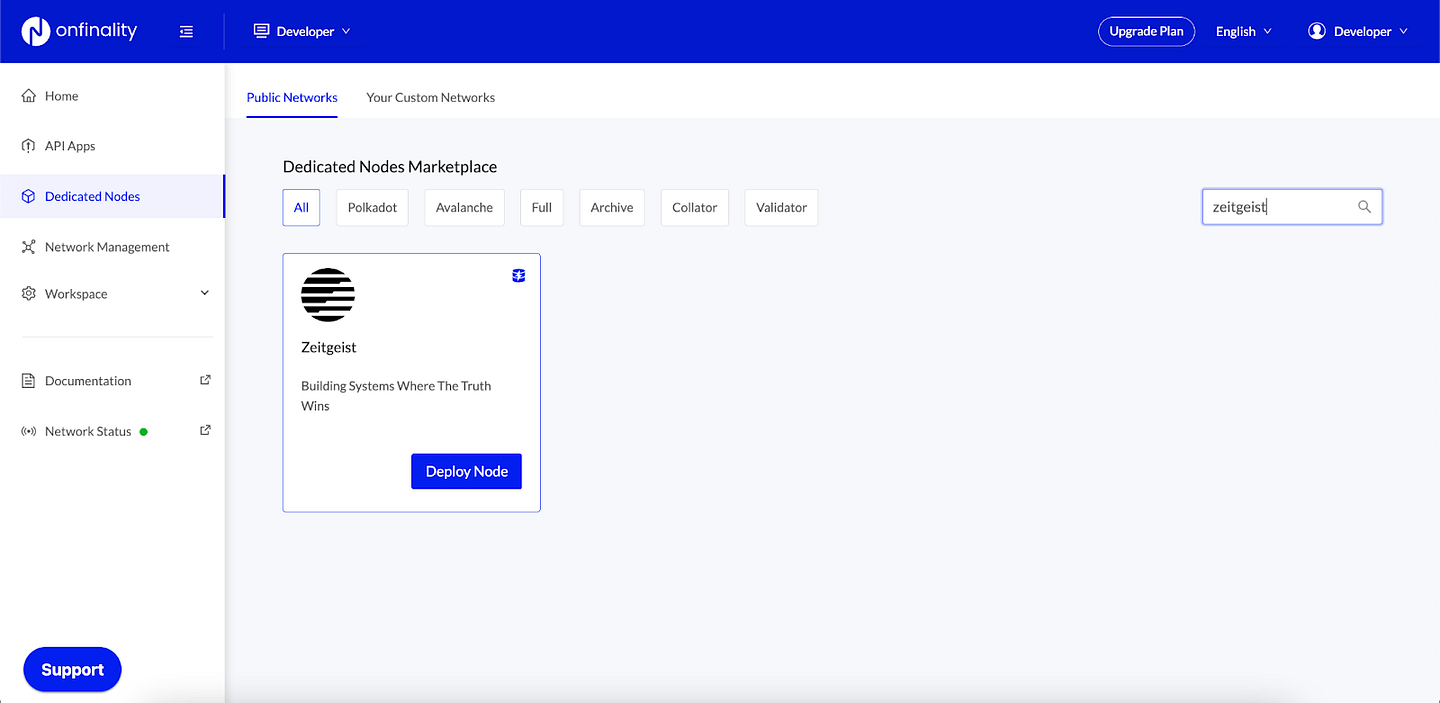
2.2 Configure Zeitgeist Node
Enter an easily identifiable Display Name and select Collator Node Type. Select the latest Image Version
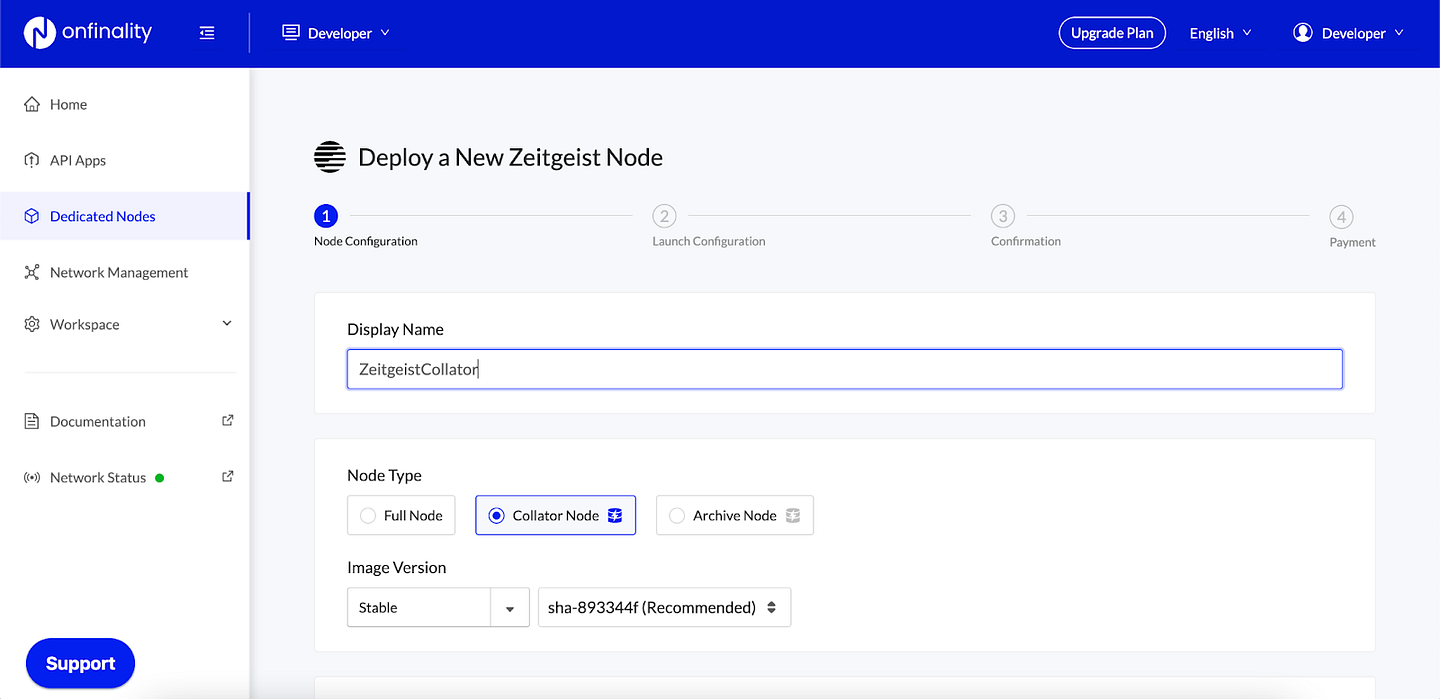
Scroll down to set the Cloud Provider and Region where you will run the node. Networks may have a preference of where you should run your validator or collator, so check with their official documentation.
Look out for the Lightning Restore indicator to get the node running as fast as possible.
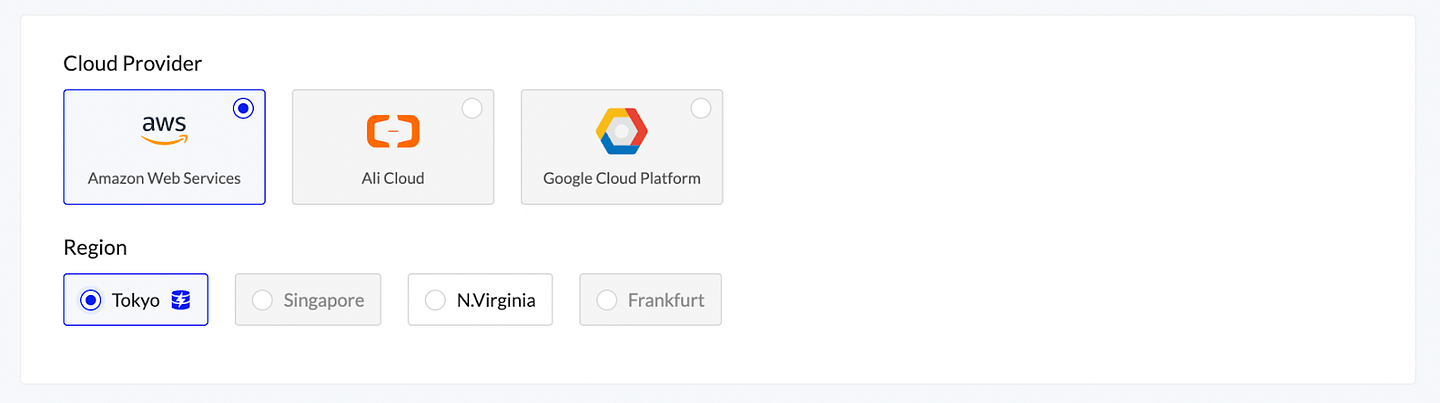
Use at least the recommended configuration suggested by the network, then press “Next”
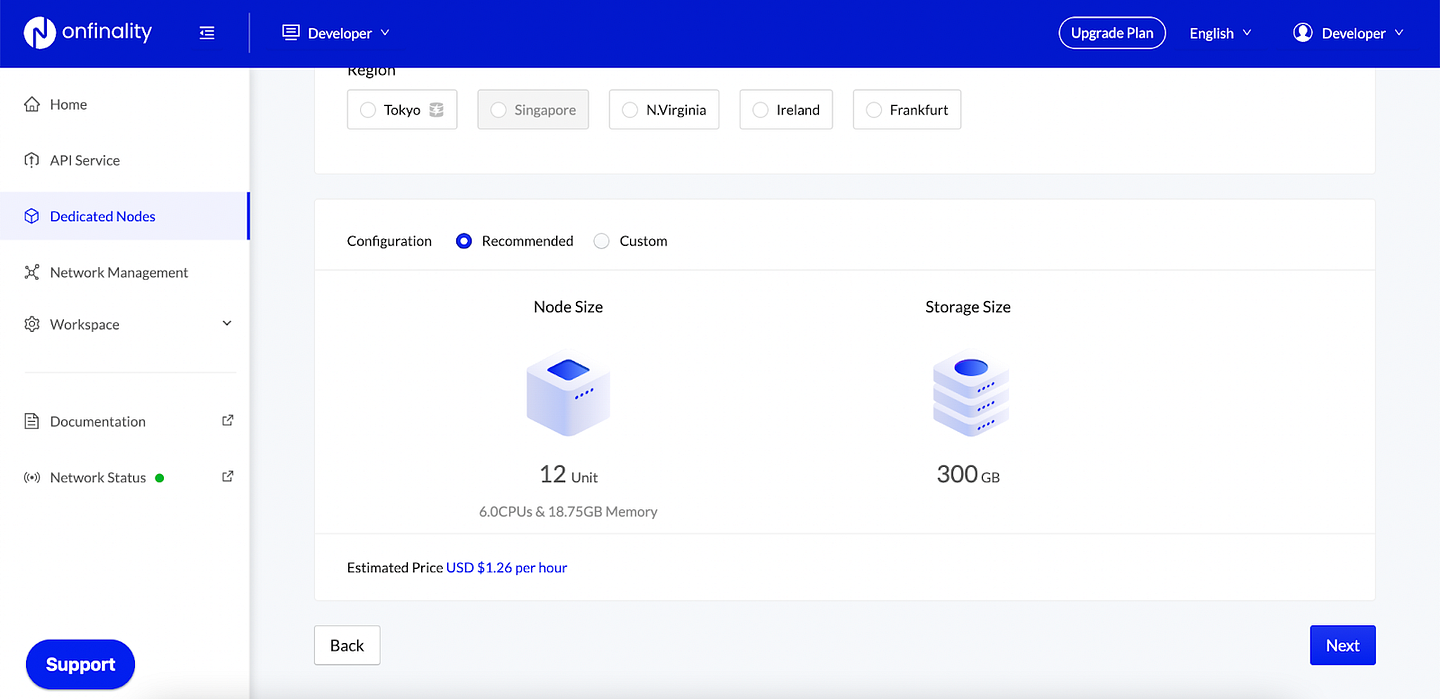
2.3 Configure Launch Arguments
Next, review the node’s Launch Configuration. The recommended settings are usually sufficient, but we recommend comparing with Zeitgeist’s own documentation to be certain.

Press “Next”
2.4 Review Node
Finally, review the node’s settings and press “Deploy Node”
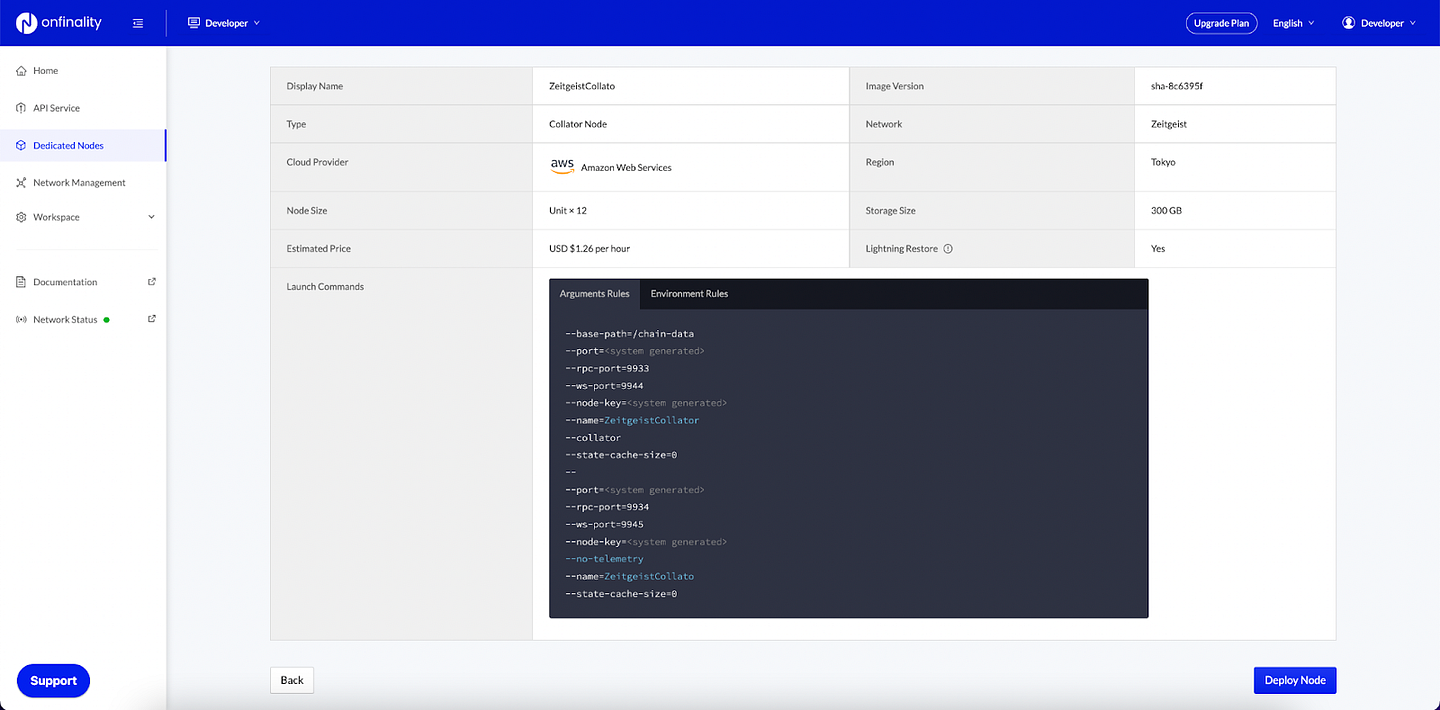
3. Sync Your Dedicated Node
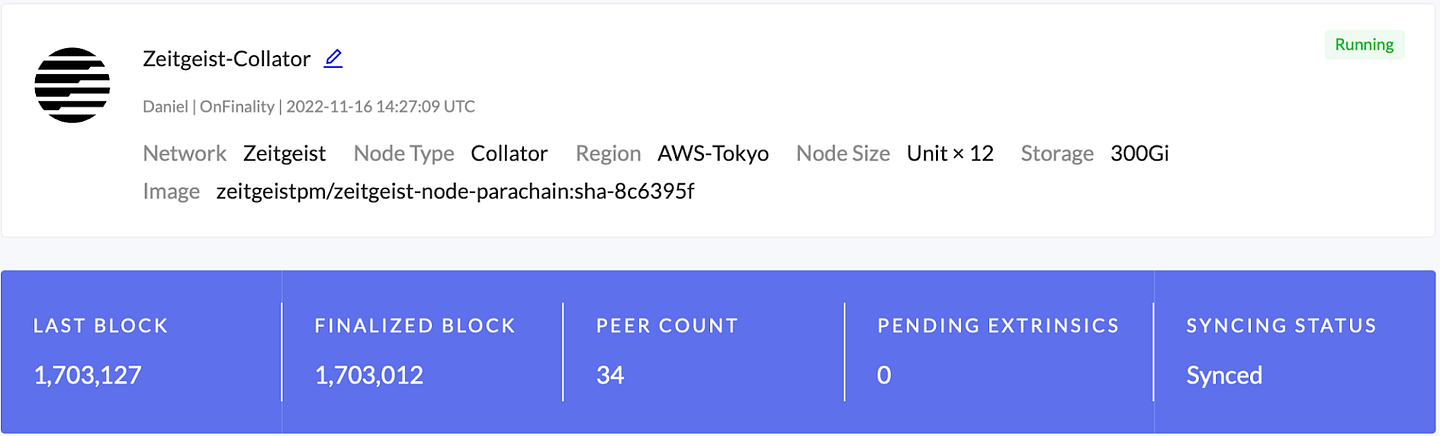
Once your node is successfully deployed, you can find it in the “Dedicated Nodes” section on our portal. Click on your node and confirm the following:
- Relay chain/ parachain blocks are syncing appropriately
- No configuration errors in the console log. You can find your console by clicking on “Console logs” on the top right hand.
- CPU, Memory, and Storage are within reasonable range of use.
You can cross-reference the respective network blocks on the PolkadotJS App.
4. Set Up Accounts and Stake
To run a collator you will need to set up two accounts:
Stash account
This account holds funds bonded for staking, but delegates some functions to the Controller account. It can be kept in a cold wallet, meaning it can stay offline all the time.
Controller account
This account acts on behalf of the Stash account, signalling decisions and necessary execution for staking. It only needs enough funds to pay transaction fees.
Follow Polkadex’s walkthrough video to Set Up Your Stake.
5. Generate Session Keys
Session keys are what links the validator or collator to your account.
First, locate your Dedicated Node’s RPC endpoints under API Endpoints. Access is secured by an API Key at the end of the URL, so keep it safe and private.
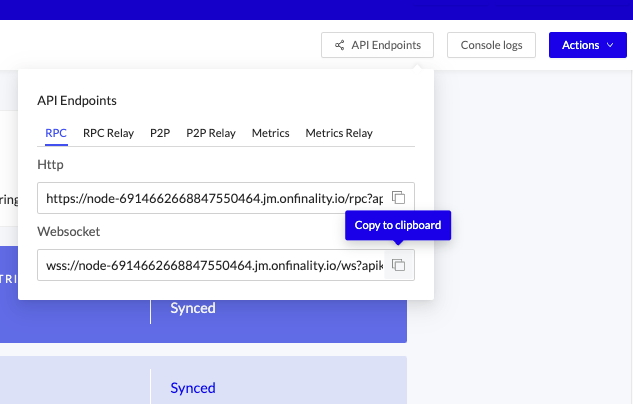
Option 1 — Polkadot-JS:
Copy your RPC — Websocket endpoint into the Polkadot-JS Custom Endpoint and press save to connect to the node
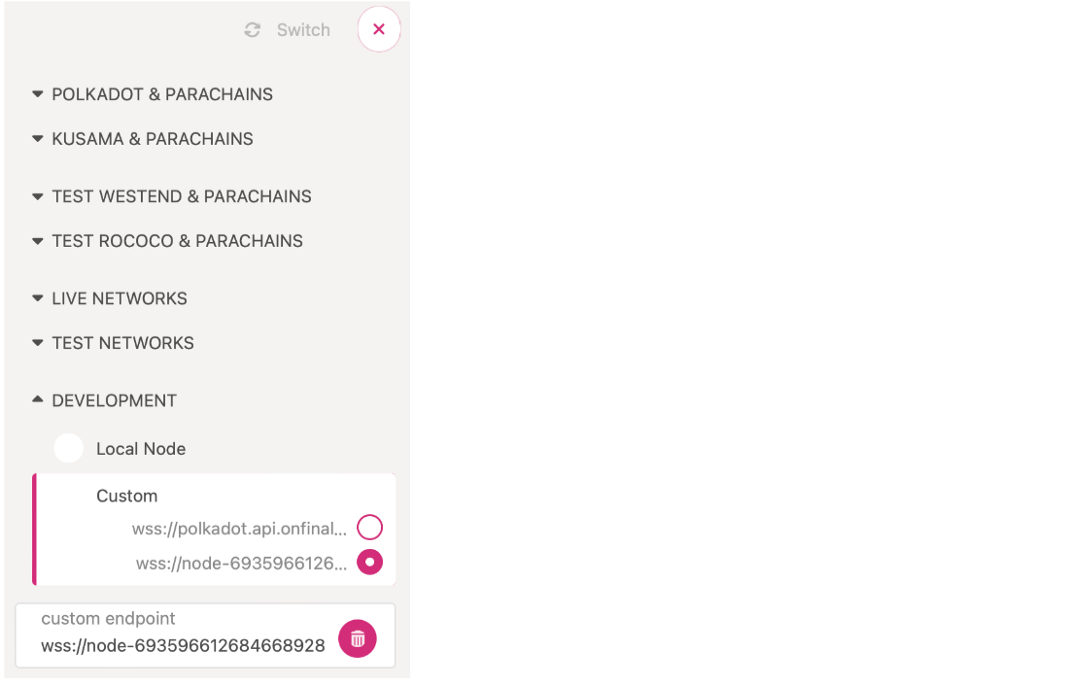
Navigate to Developer > RPC Calls and submit an author rotateKeys call.
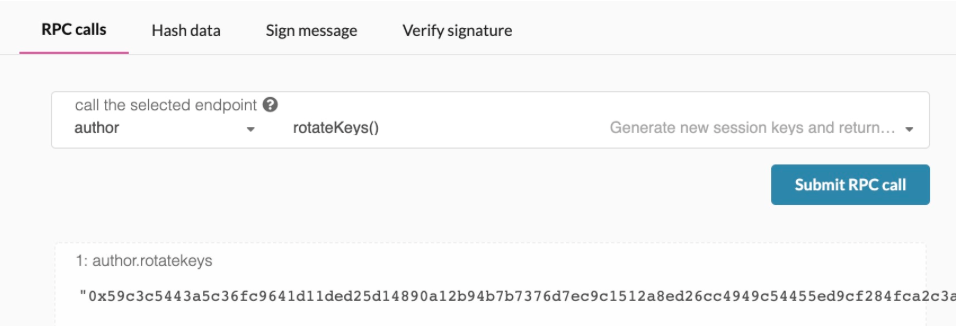
Record the result.
Option 2 — CLI:
Generate the session keys on your Dedicated Node via the author_rotateKeys RPC Request, using your Dedicated Node’s RPC — Http url.
Example request
curl **Node’s RPC Http endpoint here** -H \ “Content-Type:application/json;charset=utf-8” -d \
‘{
“jsonrpc”:”2.0",
“id”:1,
“method”:”author_rotateKeys”,
“params”: []
}’
You will get a response like this
{
“jsonrpc”: “2.0”, “result”:”0xc05a9d093e4db4c1bde31977716e7a0a39d6f3d1f1bf749e7fec8371147de730af6860aeef81a11130c9fcd317b96e736f6c36141c28f382a18f9faf6e7df797eaa951ead00d12db10937003f0956e3d3444d1774d452ed045dbc1b84d1bf1471abf5d77bf5033845f01be1188a852c6f0ba703042b4d06d14314841c1096c50",
“id”:1
}
The content after “result” is the session keys of your validator node.
6. Set Session Keys
In Polkadot.js portal open Developer > Extrinsics
Select your collator account and extrinsic type:
Choose authorMapping and addAssociation(authorId)
Enter the session keys using the response from author_rotateKeys in step 5
Submit the transaction.
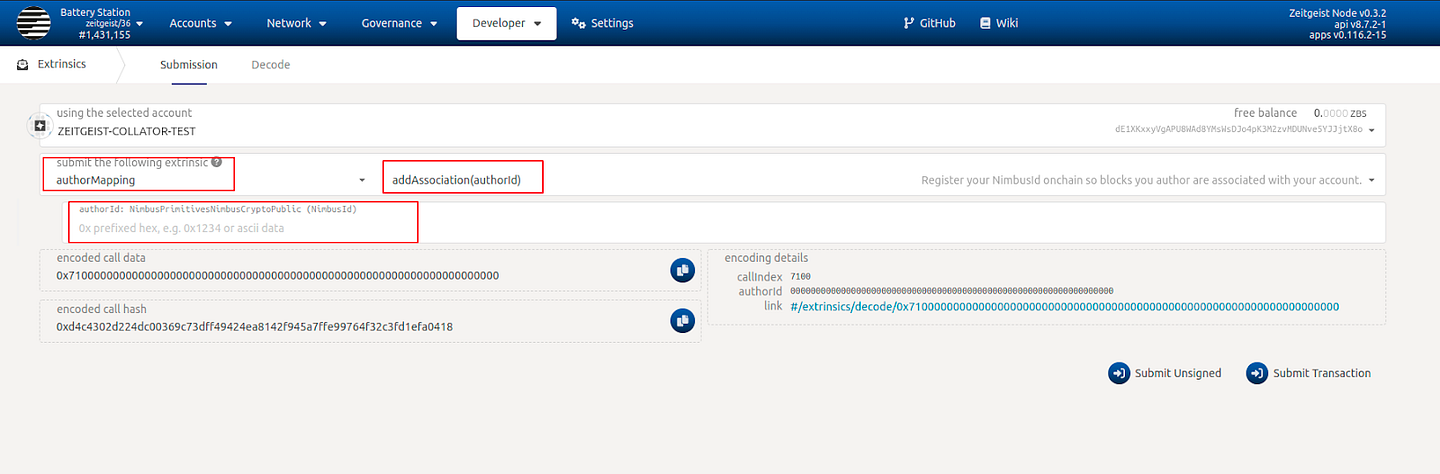
Next, check the mapping settings:
Go to the Polkadot.js portal:
Choose Developer > Chain state
Choose authorMapping and mappingWithDeposit
Fill in your authorID and submit your request to get your mapping information.
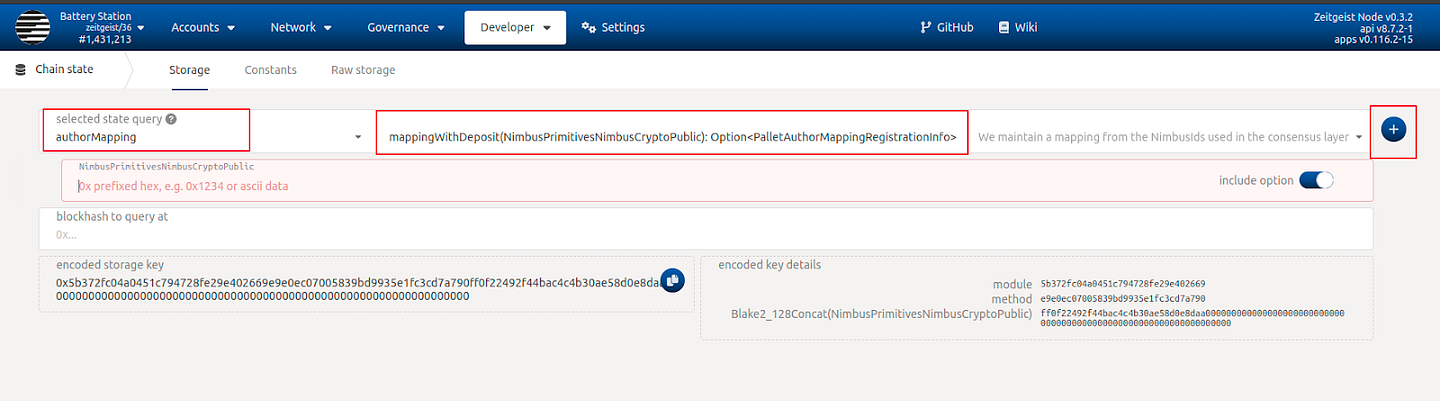
7. Get Candidate Pool Size
Go to the Polkadot.js portal: Accounts
Select Developer > Javascript to add the candidate pool
// Simple script to get candidate pool size
const candidatePool = await api.query.parachainStaking.candidatePool();
console.log(`Candidate pool size is: ${candidatePool.length}`);
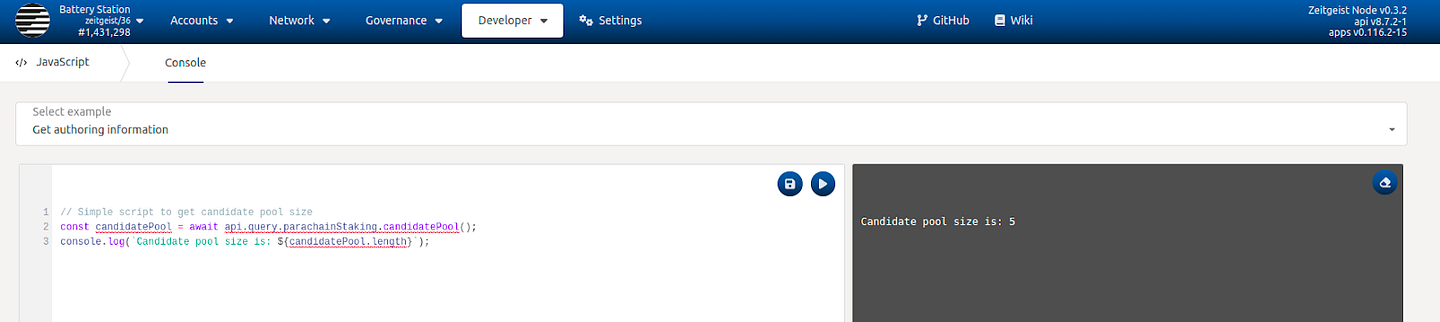
8. Bond Funds
Go to the Polkadot.js portal: Developer > Extrinsics
Select your collator account and extrinsic type: parachainStaking / joinCandidates
Fill in your bond amount (in Pennock, which means you need to multiply 10¹⁰, so the minimum number you should fill in is 640000000000) and candidate count which you can get from the below script:
// Simple script to get candidate pool size
const candidatePool = await api.query.parachainStaking.candidatePool();
console.log(`Candidate pool size is: ${candidatePool.length}`);
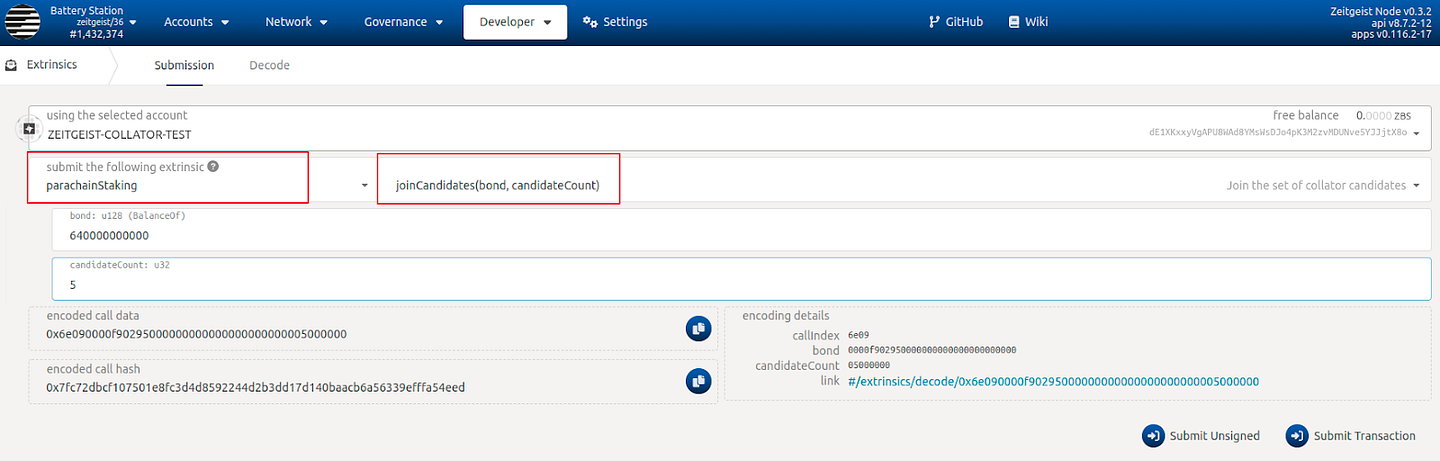
Submit the transaction.
Congratulations!
If you have followed all of these steps, and been selected to be a part of the collator set, you are now running a Zeitgeist collator!
Once your collator is active, you will see your name inside Network tab every time you produce a block:
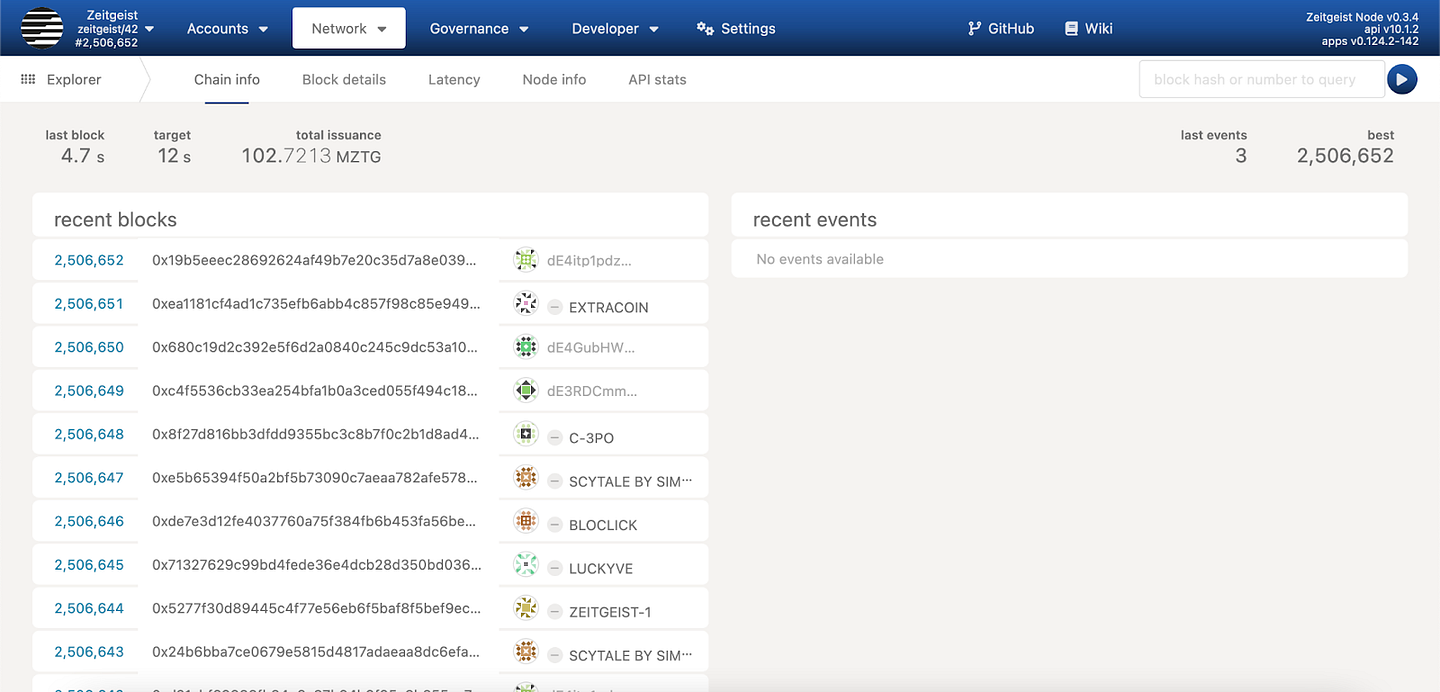
More Resources:
Developer documentation: https://documentation.onfinality.io/support/
About OnFinality
OnFinality is a blockchain infrastructure platform that saves web3 builders time and makes their lives easier. OnFinality delivers scalable API endpoints for the biggest blockchain networks and empowers developers to automatically test, deploy, scale and monitor their own blockchain nodes in minutes. To date, OnFinality has served over 300 billion RPC requests across 70 networks including Avalanche, BNB Chain, Cosmos, Polkadot, Ethereum, and Polygon, and is continuously expanding these mission-critical services so developers can build the decentralised future, faster!
